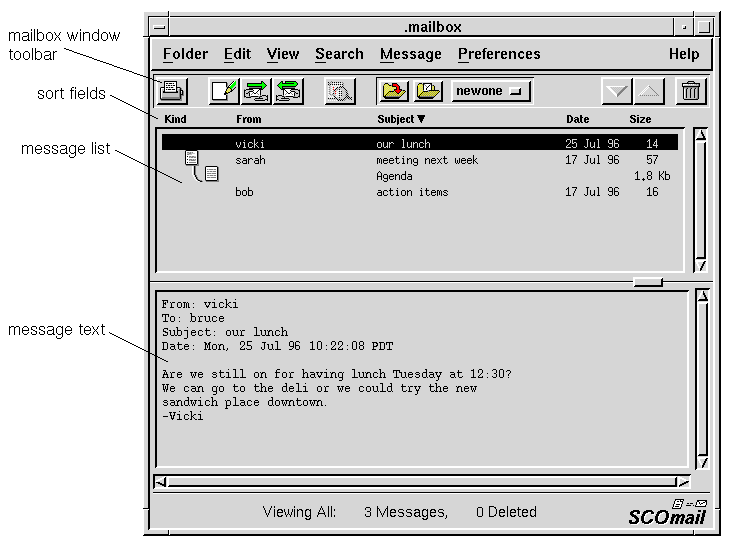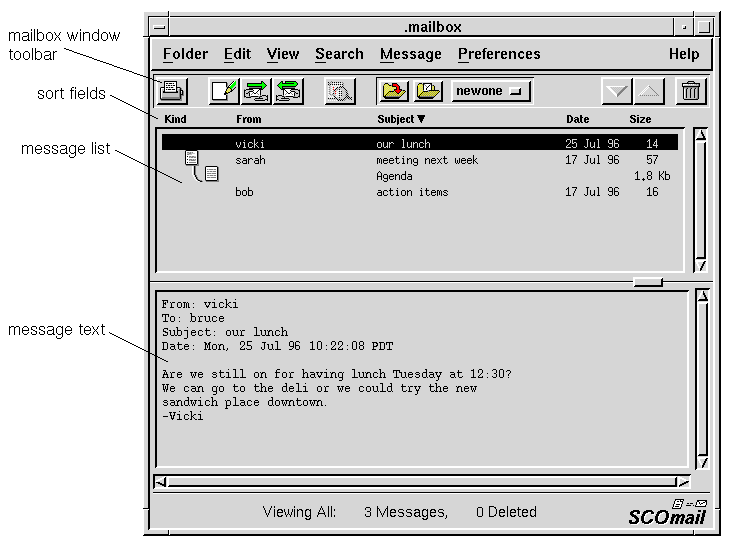The Mailbox window
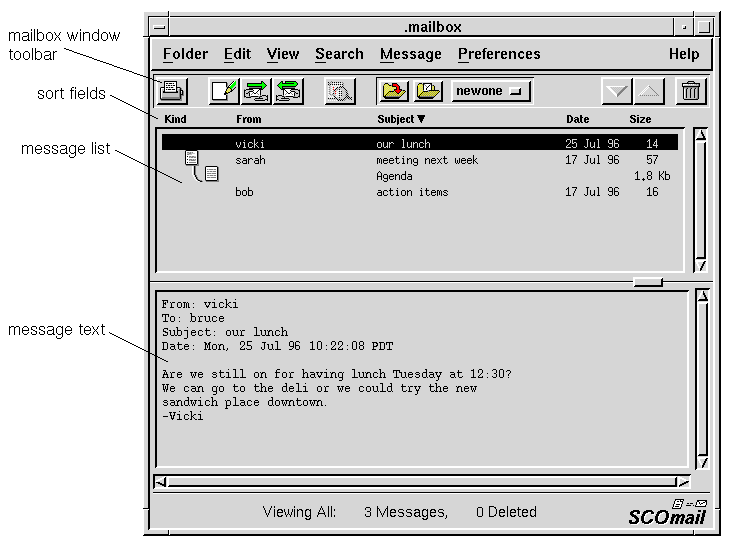
The message list display headings
The headings at the top of the message list indicate:
``Kind''-
The status of the message.
See
``The message list symbols''.
``From''-
Who sent the message.
``Subject''-
The subject of the message.
``Date''-
The date the message was sent or the date it arrived.
You can specify which type of date you want to list;
see the discussion of ``Date'' in
``Sorting messages''.
``Size''-
The number of text lines in the message.
If the message is an attachment with contents other
than plain text, the size can be displayed as bytes (b),
kilobytes (Kb), or megabytes (Mb),
The toolbar buttons
From left to right on the Mailbox window toolbar:
The Folder menu
Use this menu to manipulate mail folders and to exit Mail.
New-
Creates a new, empty
mailfolder.
Open-
Opens an existing mailfolder.
Open Default Mailbox-
Reopens personal mailbox
after it has been closed.
Open Outbox-
Opens the
Outbox mailfolder.
Save-
Saves changes to the open folder.
Close-
Closes the open folder.
Exit Mail-
Closes all folders and leaves Mail.
The Edit menu
Use this menu to manipulate the message list.
Select All-
Selects all messages
in the message list.
Delete-
Deletes one or more selected messages.
UnDelete-
Restores the last deleted message.
If
viewing deleted messages,
restores selected messages.
Discard Deleted-
Removes all deleted messages
permanently.
The View menu
Use this menu to change the messages you are viewing.
All-
Displays all messages in the folder.
Deleted-
Displays deleted messages only.
Specified List-
Displays a subset of messages
in the folder.
Sort-
Changes sorting order in message list.
The Search menu
Use this menu to move through the message list.
Next-
Displays the next message in the list.
Previous-
Displays the previous message in the list.
Go New-
Displays the next unread message.
Go Same Subject-
Displays the next message with the
same subject as the current message.
The Message menu
Use this menu to manipulate messages.
Create-
Creates a new draft message.
Forward-
Forwards the selected message
to another user.
Reply To-
Creates a draft reply
to the selected message.
Save To Folder-
Saves selected message(s)
in a mailfolder.
Save To File-
Saves selected message(s)
in a file.
View Attachment-
Displays a selected attachment.
Save Attachment To File-
Saves selected attachment
in a file.
Resume-
Resumes editing of a held message.
Print-
Sends selected message(s) to the printer.
Expand-
Displays headers for all subparts of multipart messages.
Collapse-
Displays only main headers of multipart messages.
View History-
Displays actions taken on this message.
The Preferences menu
Use this menu to customize your mail session.
Deliver-
Customizes messages you send.
Message-
Customizes how you draft messages.
Folder-
Customizes folder organization.
Folder Hot List-
Changes the list of folders in the folder hot list.
Print-
Customizes the print command.
Aliases-
Lets you add or remove yourself from system-wide aliases.
Extended Absence-
Sends mail notifications during an extended absence.
NOTE:
If your system uses
sendmail(ADMN)
as a mail router,
extended absence notification is not available and the
Extended Absence item does not appear on the
Mail Preferences menu.
© 2005 The SCO Group, Inc. All rights reserved.
SCO OpenServer Release 6.0.0 -- 26 May 2005