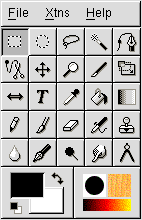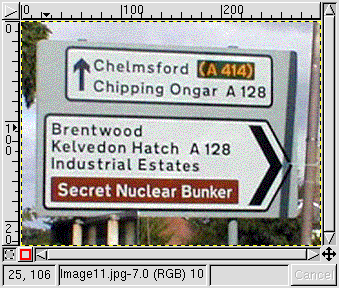Chapter 2. GIMP and Gimp-Print
- Table of Contents
- Running the GIMP
- The Gimp-Print Graphical User Interface
Running the GIMP
This section assumes that you have the GIMP version 1.2 installed and working properly on your computer, and that you have an image of some type that you desire to print. To get started quickly, log into your system, start the X window system, and bring up your favorite terminal window. At the $ prompt, type:
$ gimp &
|
At this point, you should use the File->Open menu option to open your favorite picture. We will print this picture shortly. Your picture should be displayed next to the GIMP startup window, perhaps looking similar to the following (sssh! Don't tell anybody the secret!):