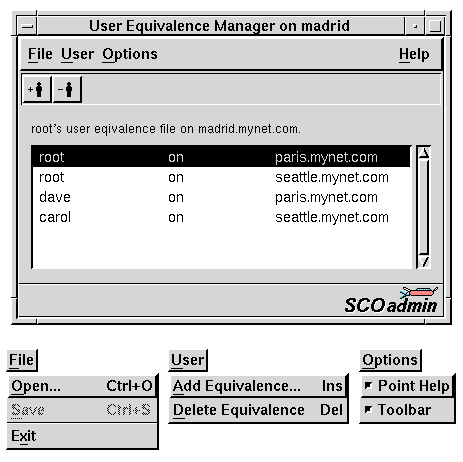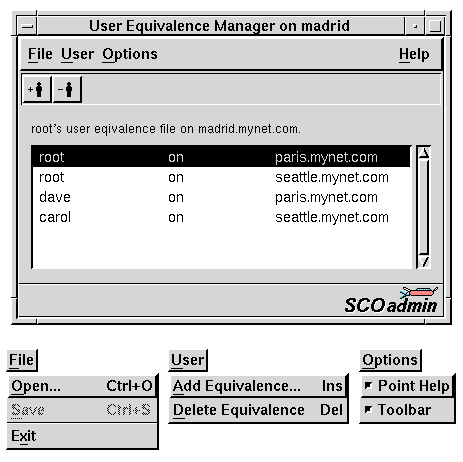The User Equivalence Manager interface
You can start the User Equivalence Manager in any of these ways:
-
Double-click on System Administration on the Desktop,
then on Networks, then on User Equivalence Manager.
-
Start the SCOadmin launcher by entering scoadmin
on the command line, then select Networks,
then select User Equivalence Manager.
-
Enter scoadmin User Equivalence Manager on the command line.
For more information on using SCOadmin managers, see
``Administering your system with SCOadmin''.
The User Equivalence Manager's top level and menus are illustrated here:
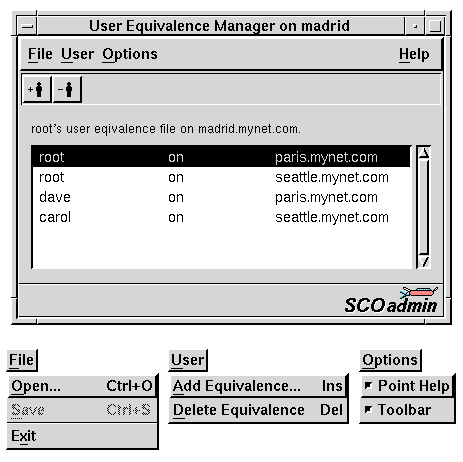
With the User Equivalence Manager, you can:
-
Add user equivalence
between account(s) on a remote host and
an account on the local host.
-
Delete
previously configured equivalence.
-
If logged on as root,
open
a different user's equivalence file to add or delete equivalence.
When you run the User Equivalence Manager as root, you
by default edit root's user equivalence. To edit the
equivalence of another user, select Open from the File
menu and choose another user to edit.
You can also perform each of these tasks manually. See the
manual page for
rhosts(SFF)
for more information.
Opening another user's equivalence file
Only root can open another user's equivalence file.
To do so in the User Equivalence Manager:
-
Choose Open from the File menu.
A list of user names appears.
-
Select a user in one of two ways:
-
Select a user from the list and click on OK.
-
Enter a user name in the ``Selection'' field and click on OK.
To limit the list to those users matching a certain pattern,
enter the pattern (including wildcard characters) in the ``Filter''
field, then click on Filter. You can then make your
selection from the list and click on OK.
After opening another user's equivalence file, you can
add
or
delete
equivalences for that user.
Adding user equivalence
In the User Equivalence Manager:
-
Select Add Equivalence from the User menu,
or click on the add a new equivalence entry toolbar button.
-
Enter the host name of the remote host. To
select a host
from a list of networked hosts, click on the Select button.
This may take up to a minute on a network with many hosts.
-
Enter a user name.
-
Click on the OK button.
-
If the host name you entered is not known to the name service
or is not found in /etc/hosts, a warning appears.
You can choose to add the equivalence anyway or to cancel and
enter a new machine name. This warning may be caused by entering
a host name that is not fully qualified. If you need to reenter the
name, try entering it as a fully qualified name.
-
If the host name is known, the new equivalence appears on the list.
-
Continue adding equivalences by repeating steps 1 through 4.
-
When you are finished, select Save from the File
menu. If you do not save the file, either now or when leaving the User
Equivalence Manager, the additions you make are not saved.
Selecting another host while adding equivalence
You specify a remote host when adding user equivalence.
To select a host name from a list of available networked hosts:
-
Click on the Select button On the Add a user window.
-
Select a host name by one of the following means:
-
Choose a host name from the list and click on OK.
-
Enter the host name in the ``Selection'' field and click
on OK.
To limit the list to those hosts matching a certain pattern,
enter the pattern (including wildcard characters) in the ``Filter''
field, then click on Filter. You can then make your
selection from the list and click on OK.
You can sort the list by name or address. To do so, click on the
appropriate radio button.
Deleting user equivalence
In the User Equivalence Manager:
-
Select the equivalence you want to delete from the list.
-
Select Delete equivalence from the User menu,
or click on the delete the selected equivalence entry toolbar button.
-
When prompted, click on Yes to confirm the deletion.
-
Repeat steps 1 through 3 for each equivalence you want to delete.
-
When done deleting equivalences, select Save from the File
menu. If you do not save the file, either now or when prompted by the User
Equivalence Manager, the deletions you make are not saved.
Next topic:
Using the Secure TCP (``Kerberized'') utilities
Previous topic:
Establishing user equivalence
© 2007 The SCO Group, Inc. All rights reserved.
SCO OpenServer Release 6.0.0 -- 05 June 2007