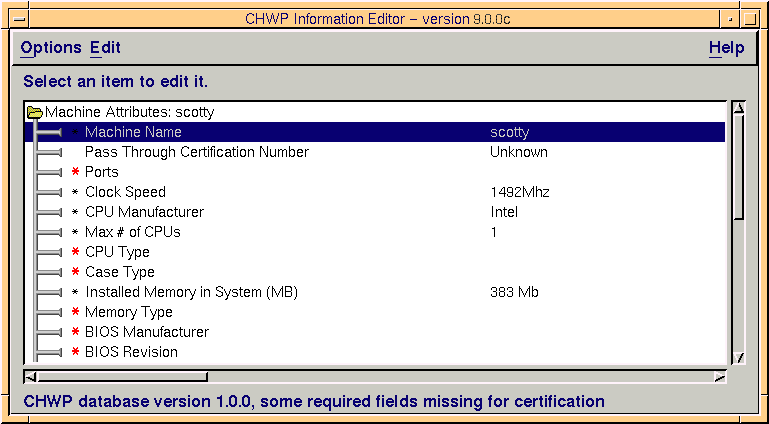
|
|
The SCT package replaces the SCO Platform Load Tests (PLT), and should be used on the following SCO Operating System releases:
When a vendor makes a new system or configuration available, it can be certified on SCO platforms by submitting a data handoff created with the SCT package for evaluation by the SCO Hardware Certification Program.
A certification handoff requires a full definition of the machine configuration and a minimum test duration of 36 hours with all mandatory tests:
There are two additional programs related to hardware:
To submit test data for the SCO System Certification test program, you must perform the following tasks:
To use the SCT interface:
The SCT interface can be operated in character mode,
but the Graphics test will not run. If the character
display becomes scrambled, you can redraw the screen by
pressing <Ctrl>r or reset the display
by entering the following:
<Ctrl>jstty sane<Ctrl>j
Before test data can be submitted for certification, the machine configuration information must be supplied.
To define the machine configuration, run SCT and select Edit Machine Configuration from the Edit menu. The default attributes are displayed in a collapsible list. To configure an attribute, double-click on it and select a value. (To add a new attribute/peripheral device, select Add Peripheral from the Edit menu.)
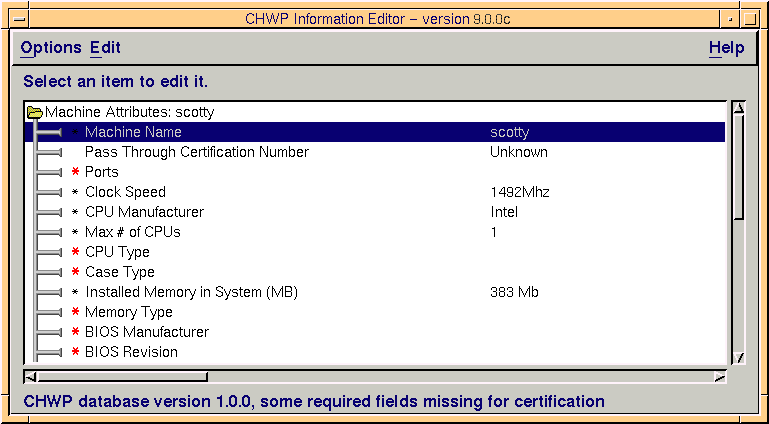
The SCT software performs basic auto-detection of the following:
You can repeat the auto-detection at any time by selecting Re-Auto-Detect Hardware from the Options menu.
The main SCT display includes all the controls used to configure device tests.
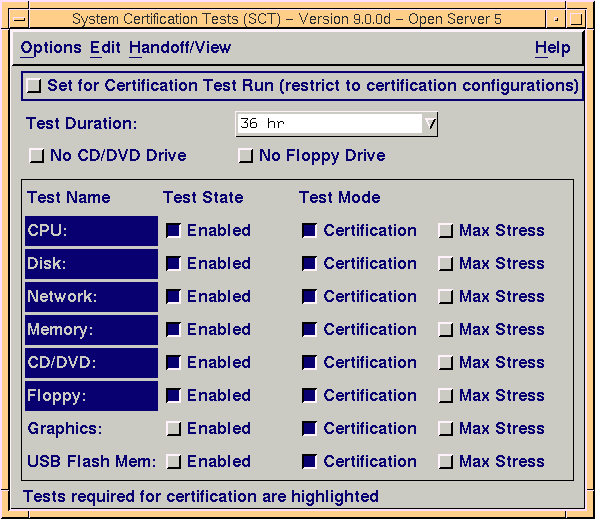
Some device tests are required (and are highlighted), while the rest are optional. To enable a device for testing, activate the Enabled button in the "Test State" column.
If the system to be tested lacks a floppy or CD/DVD drive, you must select No CD/DVD Drive and/or No Floppy Drive. This enables you to run certification tests without these devices. However, if an external floppy or CD/DVD drive is required for initial OS installation, the same device must be included in the certification test run.
The default "Test Duration" for a certification test is 36 hours and cannot be changed unless you de-select Set for Certification Test Run.
The default testing mode is Certification Mode, which runs the system with a consistent load. Max(imum) Stress Mode can be used to perform high-stress testing on individual devices and drivers, but is not necessary for certification. When the Set for Certification Test Run button is de-selected, you can select the Max Stress Mode button in the Test Mode column of the display.
To change the test attributes, select Network/Misc. Configuration from the Edit menu. The following are available:
The Certification Tests are listed below; those marked with an asterisk (*) are mandatory. For more information on the test patterns used for disk writes (whether local or over the network), see About the test pattern used for storage devices.
| Test | Description |
|---|---|
| CPU* | Generates a CPU load by running both integer and floating point operations. When run alone, the test produces statistics of CPU throughput. In Certification Mode, systems with more than one CPU are exercised with one test per CPU up to the total number of CPUs minus one. In Maximum Stress Mode, one test is run for every CPU. |
| Disk* | Reads and writes large files with a test pattern. If Certification Mode is selected (default), a single file is used. In Maximum Stress Mode, four files are used simultaneously. |
| Network* | Continuously executes ftp commands to transmit a test pattern back and forth. In Certification Mode, a single ftp process is run continuously. Time for a send and receive cycle is timed for minute. If Maximum Stress Mode is selected, four ftp commands are run with a cycle of one minute. |
| Memory* | Creates a very large working set of memory pages and randomly accesses them. These tests autoscale to handle large and small memory configurations appropriately. |
| Floppy* | Reads and writes the floppy drive with a test pattern. |
| Graphics | The system cycles through forty standard x11perf tests to exercise the graphics system. Certification Mode is identical to Maximum Stress Mode for this test. |
|
CD/DVD*
USB Flash Mem | For these tests, appropriate data media must be inserted for read testing. For USB drives, there must be at least 300MB of data present. For CD-ROM and DVD-ROM tests, the installation CD for your SCO operating system is ideal for testing. If the media inserted is inappropriate for testing (such as a music CD), you are prompted to insert another disc. The mode does not affect these tests. |
To run the configured tests, select Run Test from the Options menu. The test display is dynamic and shows the progress and any errors as they occur. You can make menu selections or view log files from the SCT interface without disturbing a test in progress.
You can stop or abort testing at any time by selecting Stop All Tests Now from the Options menu. (Selecting Exit from the Options menu also stops all tests.)
When you start a test, the main SCT screen switches to display test status and is refreshed every ten seconds. A green light indicates a test is running. A test flagged with a red exclamation point (!) indicates one or more errors have occurred. The number of test iterations is also displayed along with the number of errors for each test.

To view test results, select Handoff/View Test Results
from the Handoff/View
menu. A list of test sessions is displayed along with a summary of the results.
In this example, a session named "run1" was run with all required
tests, encountered 124 errors and was aborted by the operator:
! run1 36hr missing:0 abnormal_stop errors:124 tests:6 NOTOK
To display the details of a given test session, double-click the entry. The test list resembles the main SCT display, with the addition of the number of errors and whether the tests ran to completion.

Double-click on an individual device test for a given session to display the log file contents. The individual test logs are located in the /home/sct/logs directory.
Tests are marked whether they conform to the certification handoff requirements:
A data disc of at least 300MB is required for testing CD and DVD drives. (music discs are not suitable). The installation media for your SCO operating system is ideal for testing. If you need to generate a suitable test disc and you have a writable drive installed, insert blank media into the drive and select Burn a CD with a Test Pattern or Burn a DVD with a Test Pattern from the Options menu.
For USB flash media (an optional test), insert the drive in a recognized USB port and select Format USB Flash Device from the Options menu.
Handing off test data for certification consists of sending an archive of the test data to SCO for evaluation. To do this:
The file tests produce a test pattern that can be examined by a sophisticated user for troubleshooting test runs.
The filename for the network tests (as placed on the ftp server)
is located in the root directory and named as follows:
/sct.pid
where pid is the process ID number of the the sct invocation. This ftp file has a maximum size of 1GB.
The disk test also produces a file called disk.file in the /home/sct directory. (If Max Stress Mode is used the filename is disk.n, where n is 0-3.) Each test run creates a new directory in /home/sct/logs/runNN. The disk files have a maximum size of 1 GB each.
The test pattern consists of
text lines of 16 bytes each, with 64 lines making up a 1024 byte block.
Lines are of the form:
000bBBBBBBBoXXX
000 is the sequence number and is always zero (the test pattern was borrowed from other tests where the number could vary). BBBBBBB is a decimal zero-padded (no blanks) block number. XXX is the offset (hexadecimal). It increases by 16 for each line (hex 10) and the hex letters are in caps.
Some example lines follow:
000b0000000o000 000b0000000o010 000b0000000o020 000b0000000o030 000b0000000o040 000b0000000o050 000b0000000o060 000b0000000o070 000b0000000o080 000b0000000o090 000b0000000o0A0 000b0000000o0B0 000b0000000o0C0 000b0000000o0D0 000b0000000o0E0 000b0000000o0F0 000b0000000o100 000b0000000o3E0 000b0000000o3F0 000b0000001o000 000b0000001o010 000b0000001o020The purpose of the test pattern is to allow every block to be identified uniquely, and to allow the test pattern itself to identify which block it came from. Thus we have a human readable format that allows relatively easy tracking down of various kinds of data errors.