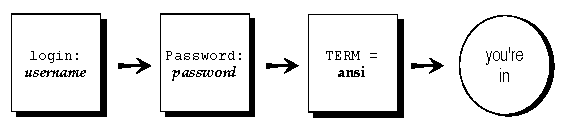
|
|
To start working on a computer running the UNIX system, the first thing you need to do is log in. When you log in, you tell the computer your name and your password, and it checks them against its records. If everything matches up, the computer starts a login shell for you, puts you in your home directory, and shows you a command prompt. You can then start working on the computer, typing commands at the prompt.
After you turn on your computer or terminal, before you log in,
you should see a login: prompt:
login:This is where you type your login name, which is the name by which the computer knows you.
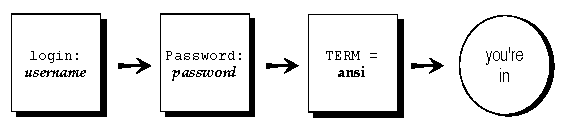
After you type your login name, you may see a
password: prompt:
login:susannah <Enter>
Password:
Most UNIX system users have a password that lets them into
the computer. If your UNIX system uses passwords, you
should keep your password secret so other people cannot use
your account without your knowledge.
You should change the password given to you by your system administrator so you have a new password that only you know. On some systems, you may be prompted to change your password as soon as you log in. See ``Changing your password'' for instructions.
If you have correctly typed your login name and password, the computer logs you in. Depending on your system, you may see a ``message of the day.''
Try logging in now:
login: prompt.
password: prompt, type your
password and press <Enter>.
Q: What if I make a mistake typing my login name or password?
A: Press the <Bksp> key to backspace over the misspelling and then retype. You can backspace when you type your password even though you cannot see the letters on the screen.
Q:
What if I see the message Login incorrect?
A:
This means you made a mistake typing your login name or
password. Try again at the next login: prompt.
(Even if the mistake was in typing your login name, the computer waits until you type your password to tell you. This means if someone is trying to guess your login name or password, they will not know which one they got wrong.)
On some systems, you may see the message
Waiting for login retry:.. between
login: prompts. These systems keep track of how
many times you've tried to log in.
Q:
What if I see the message Login timed out?
A: Some systems keep track of how many times you tried to log in and, after a certain number of tries, they ``time out'' the login. This is a security feature to make it more difficult to guess passwords.
If you see a message like this, ask your system administrator to modify your login information so you can try to log in again.
Q: What if everything I type is coming out in capital letters?
A: The UNIX system is sensitive to the difference between upper- and lowercase letters, even at login time. If everything you type appears in capitals, you cannot log in. If there is a <CapsLock> key on your terminal or computer, try pressing it. If this does not work, try switching your computer off and on again. If you still cannot get lowercase letters, ask your system administrator for help.