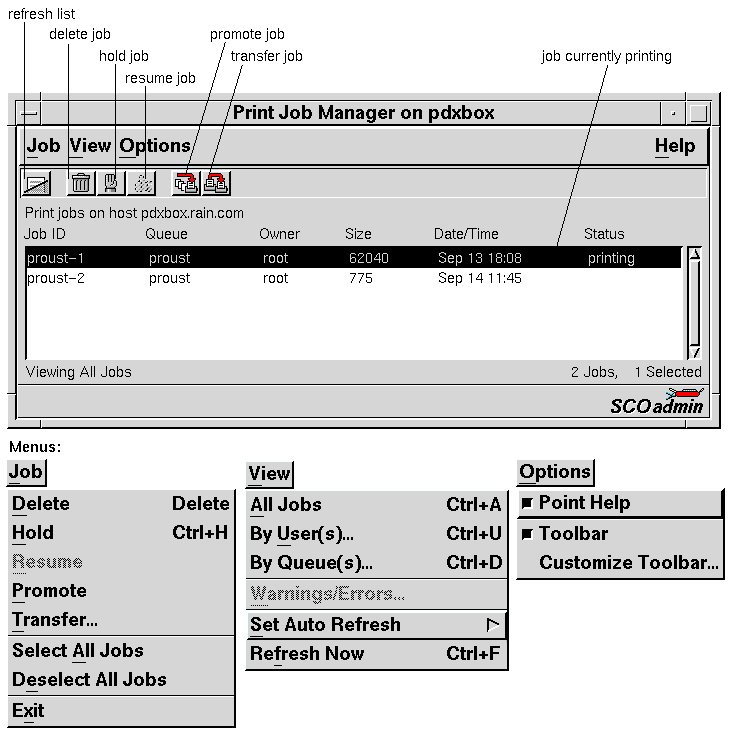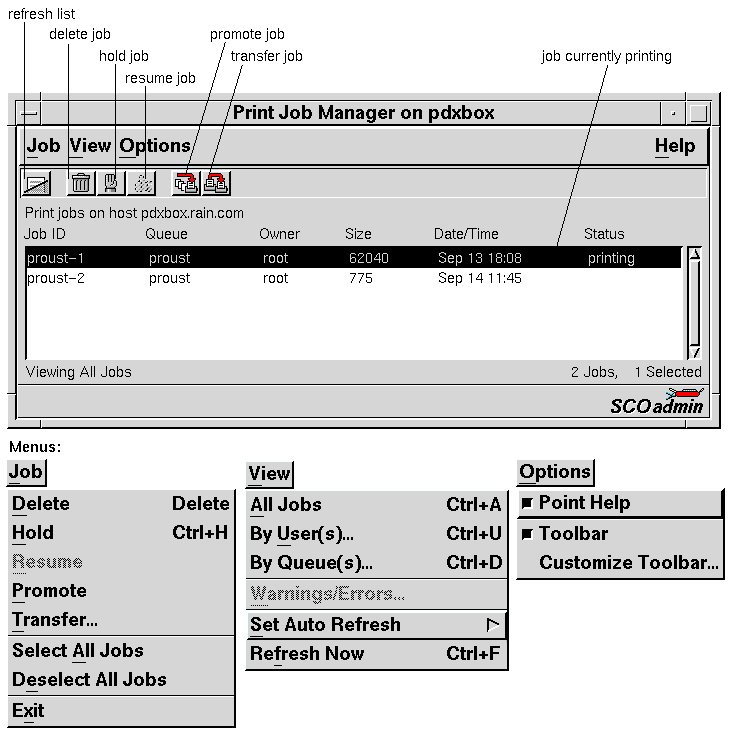The Print Job Manager interface
Use the Print Job Manager to delete, hold, resume,
promote, and transfer print jobs.
You can start the Print Job Manager in any of these ways:
-
Double-click on the Print Job Manager icon in the
Printers directory of the
System Administration window on the Desktop.
-
Start the SCOadmin launcher by entering scoadmin
on the command line, selecting Printers,
then selecting Print Job Manager.
-
Enter scoadmin print job manager on the command line
(or abbreviate to scoadmin p).
For more information on using SCOadmin managers, see
``Administering your system with SCOadmin''.
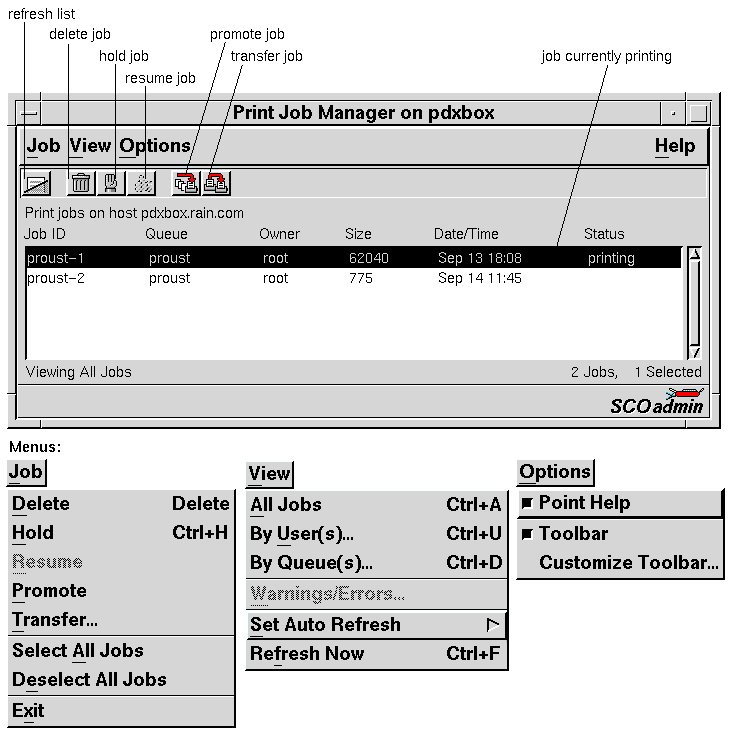
See also:
Next topic:
Selecting and deselecting multiple jobs
Previous topic:
Managing print jobs
© 2007 The SCO Group, Inc. All rights reserved.
SCO OpenServer Release 6.0.0 -- 05 June 2007